GUI and Usage
This article is used to introduce the usage of Vision-IDE, introduce the main page in the form of graphics, and complete the deployment of smart contract and function call.
Home page
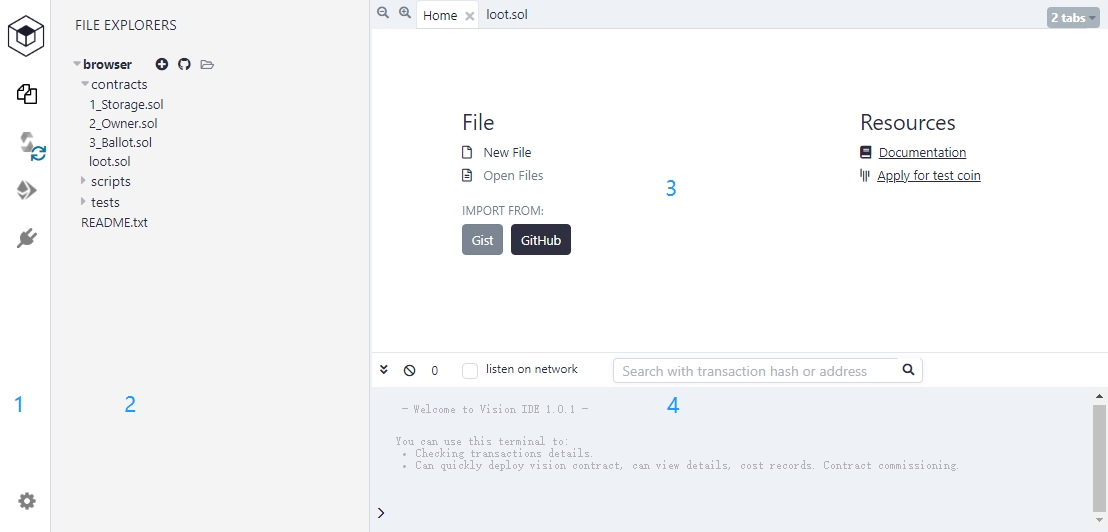
The main interface of Vision-IDE is mainly composed of the above sections 1-4:
Left 1 position, plug-in selection menu
Left 2 position, plug-in function menu
Right 3 position, Home page and plugin function menu page
Right 4 position, log and terminal
Deploy smart contracts and call the function
Login account and select network
Before deploying a smart contract, you need to log in to Vtimes with the account which you want to deploy the smart contract.
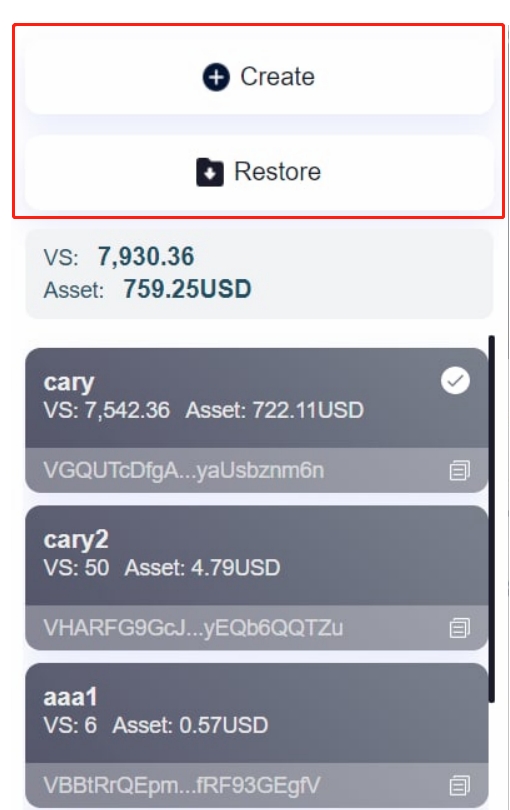
Select the node
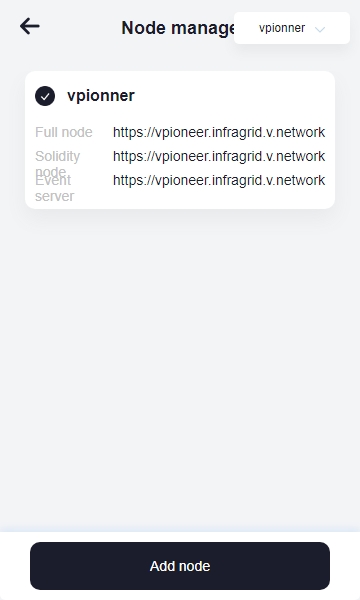
Creat a smart contract
To deploy a smart contract, you need to use the Plugin Manager to load the corresponding plug-ins. File Explorers are loaded by default. In the function menu of this plug-in, we can create a new file through the button to edit a smart contract .
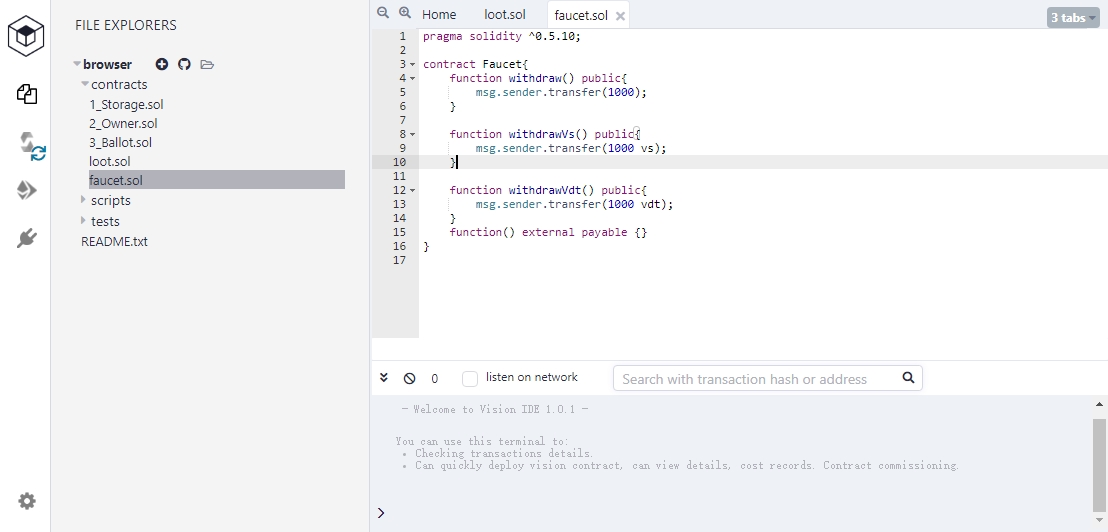
Compile Smart Contract
Use the SOLIDITY compiler plug-in (Solidity compiler), select the appropriate version, and compile the edited smart contract. After the compiling is successful, it will return the compiling result information, including ABI, Bytecode, etc .; if the compilation fails, the specific information in red will be returned in the lower left .
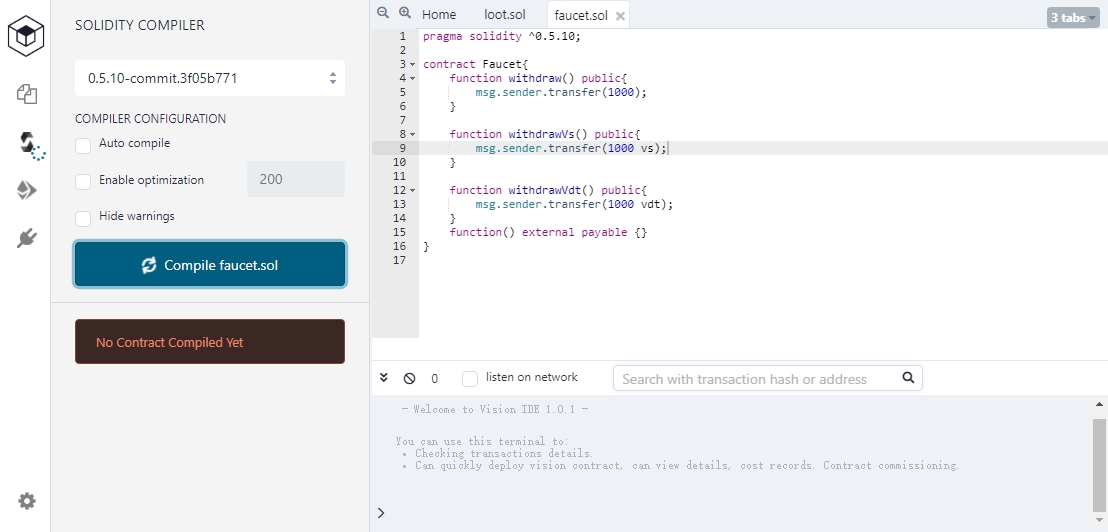
Deploy Smart Contracts
After successful compilation, use the deployment plugin (DEPLOYMENT). After successful deployment, the terminal will return transaction information.
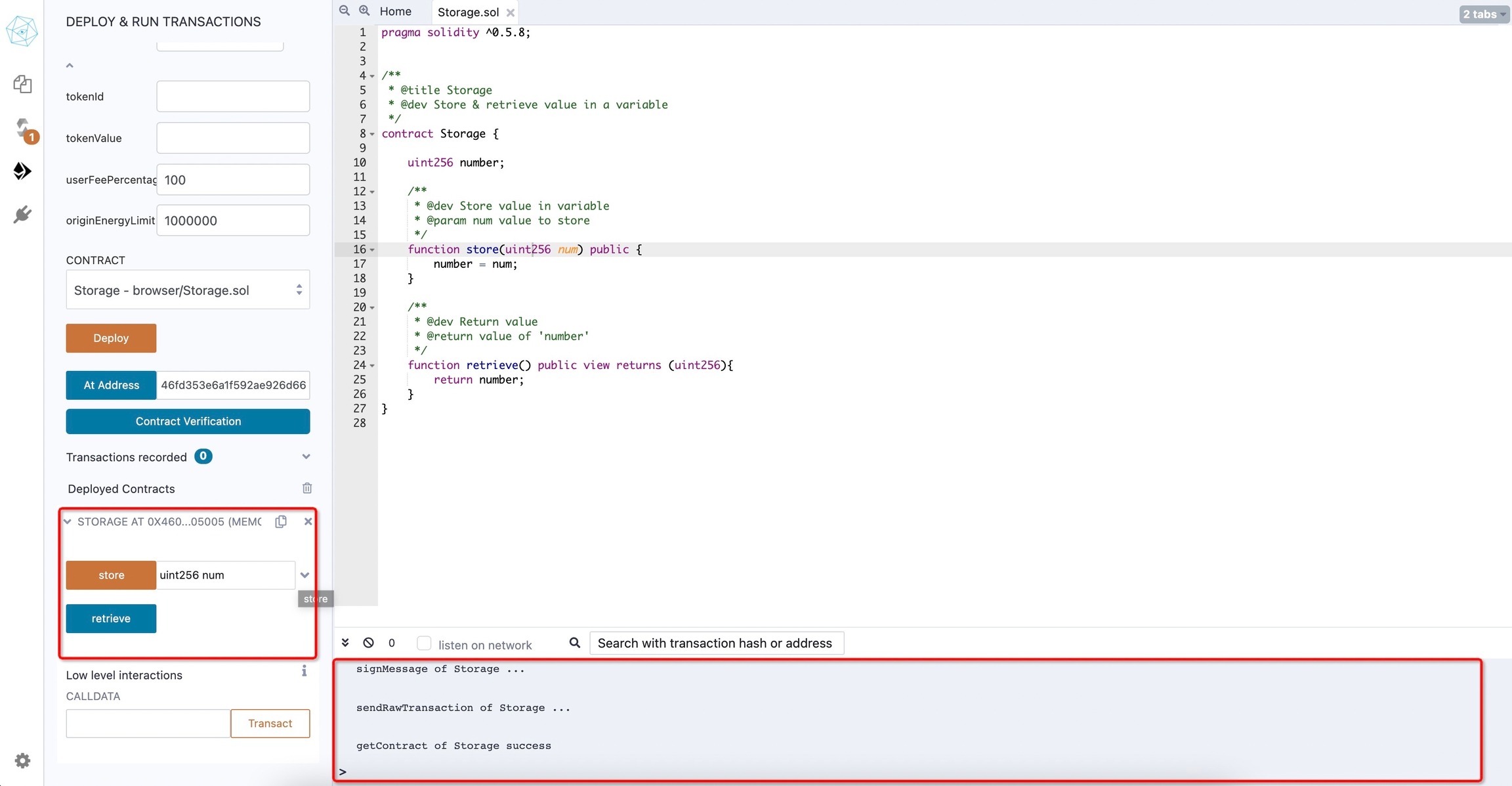
transfer the function of the smart contract
After successful deployment, the smart contract address is automatically loaded, and the function can be transfered in the drop-down menu; the existing smart contract address can also be loaded through the button 'At Address'.
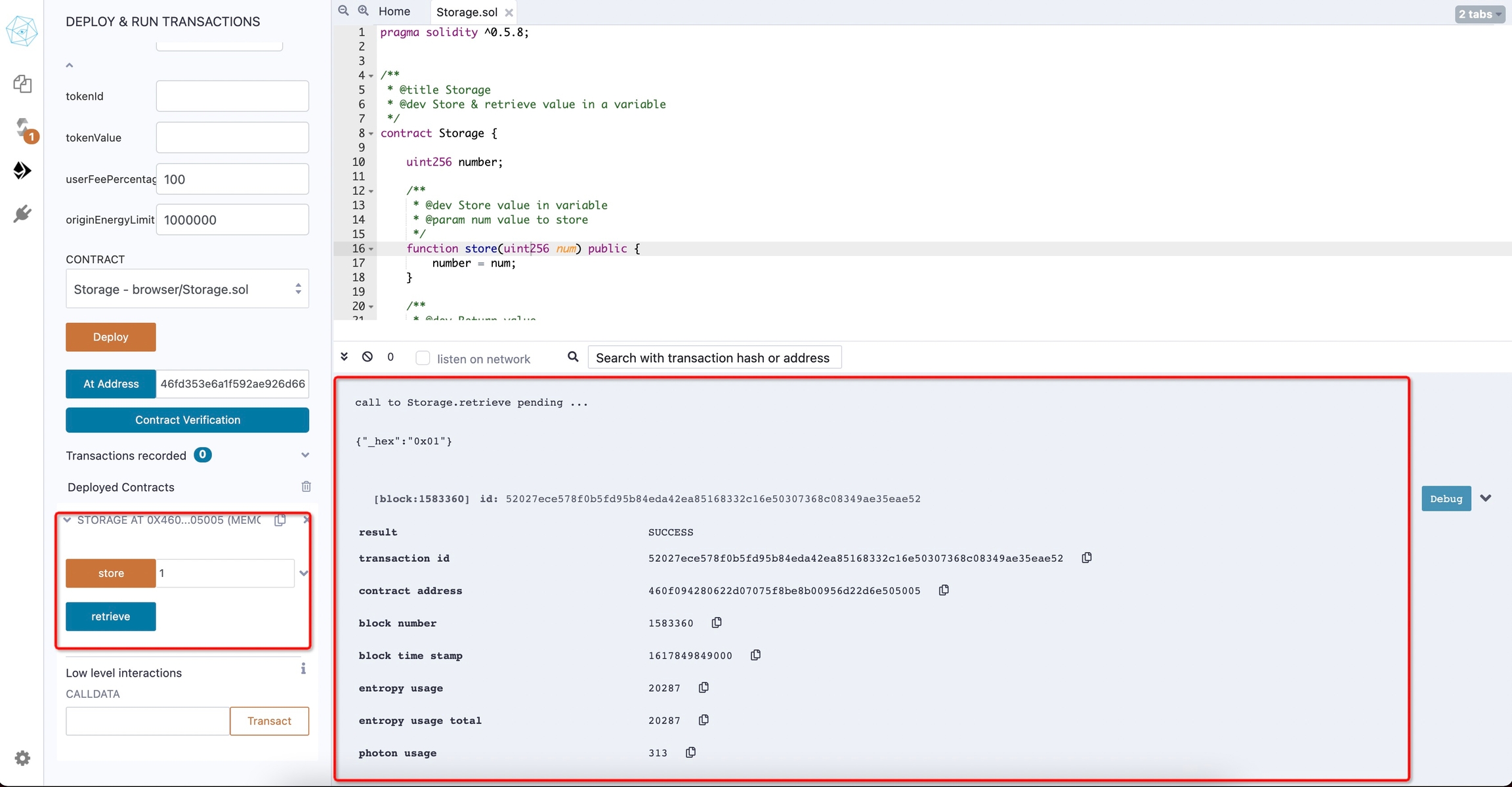
Last updated